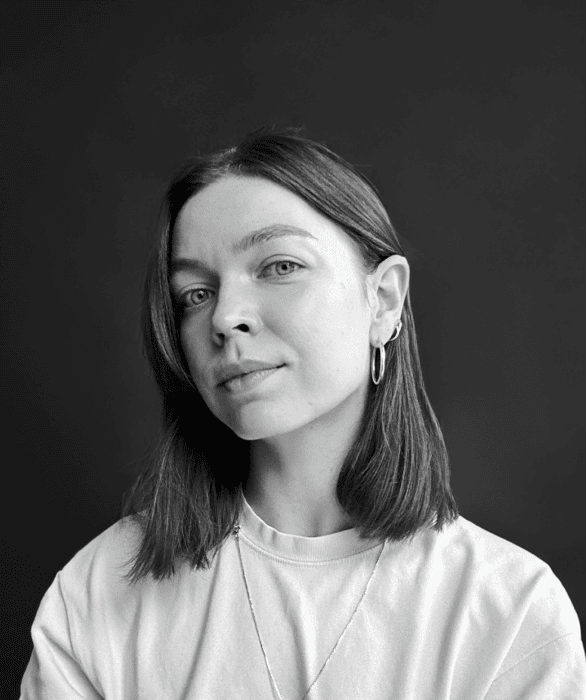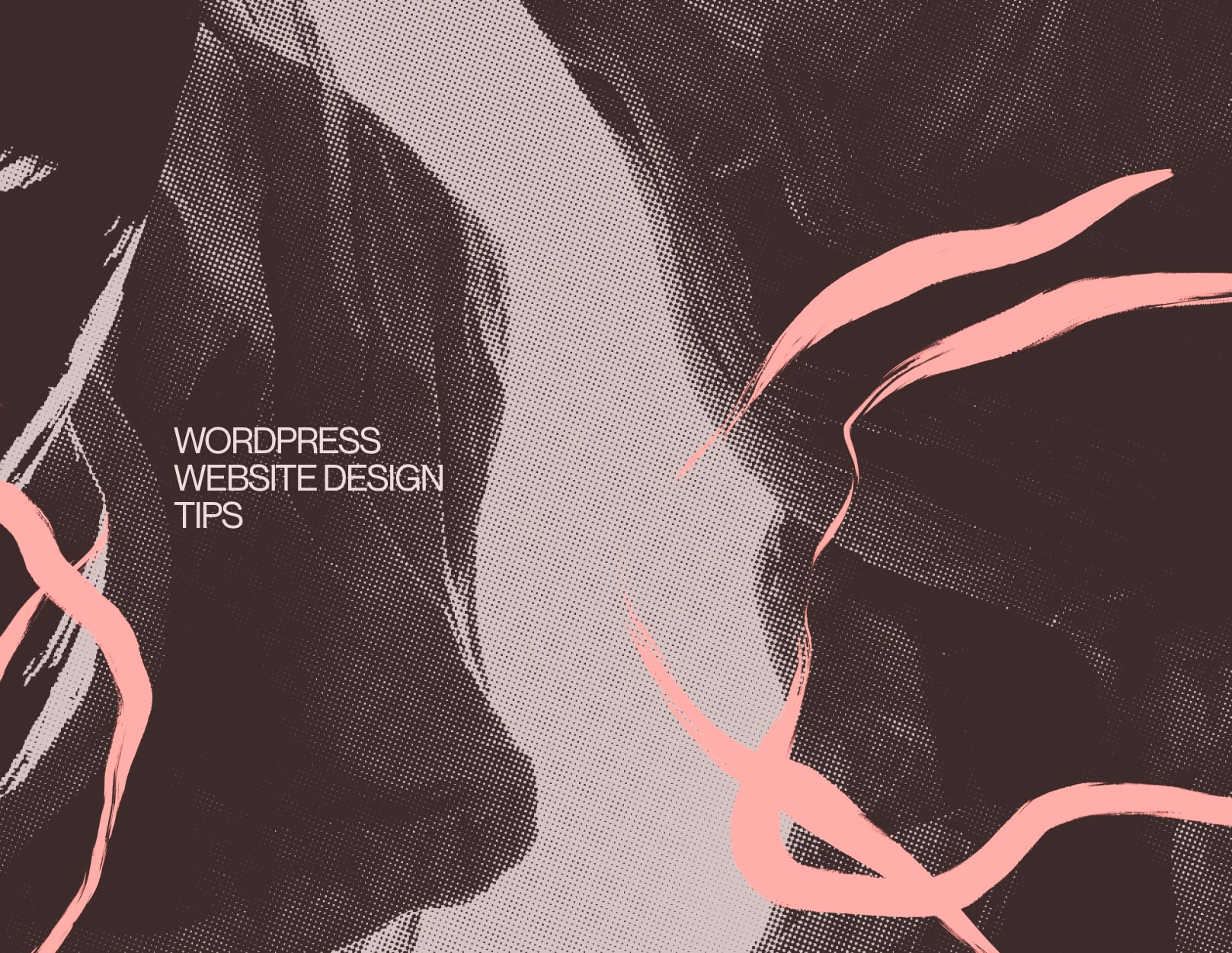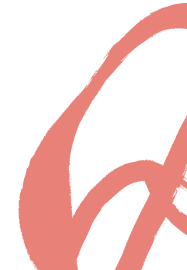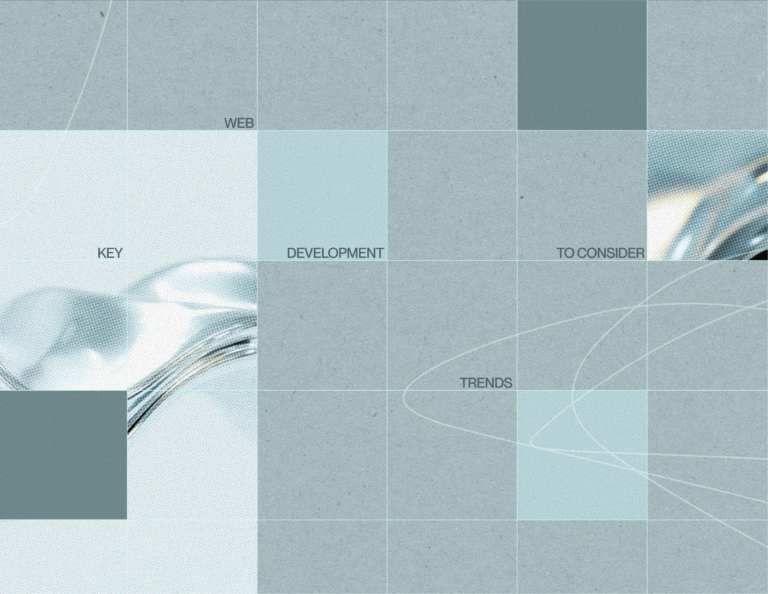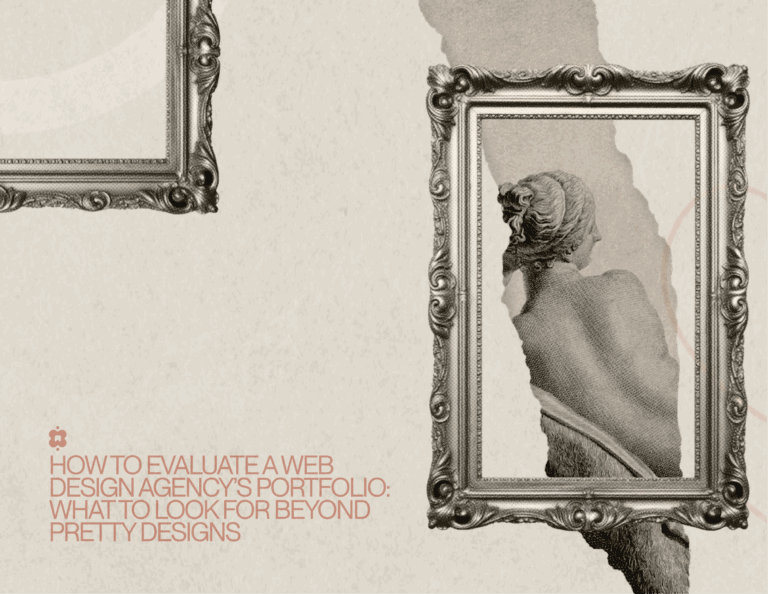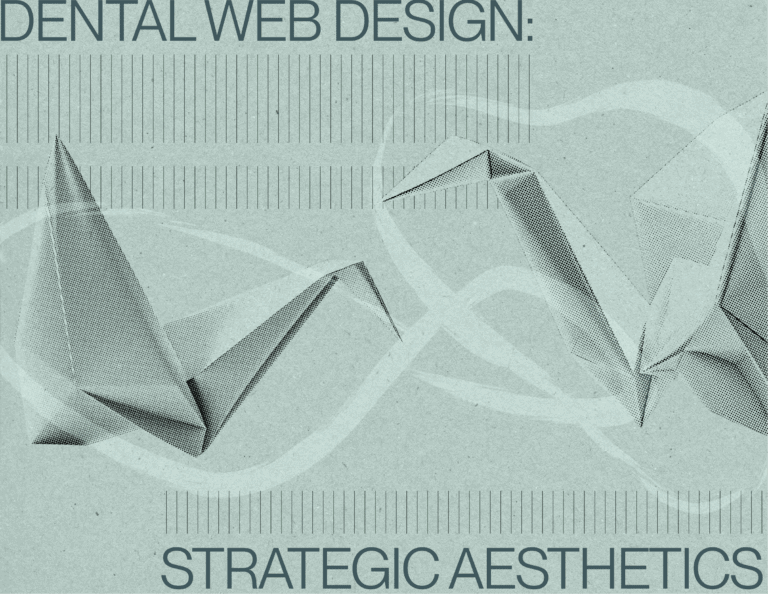Outline:
Establishing a robust online presence is more important than ever, and WordPress remains a top choice due to its flexibility and enormous array of features. With its customizable themes, compelling plugins, and user-friendly interface, WordPress empowers users to create aesthetically pleasing and highly functional websites.
Still, to fully unlock the power of this platform, it’s necessary to implement custom WordPress design tips. Thus, your site will deliver an exceptional user experience and be optimized for search engines. Here, we’ll dive into everything from selecting the ideal theme to ongoing maintenance, offering comprehensive tips for WordPress design website design.
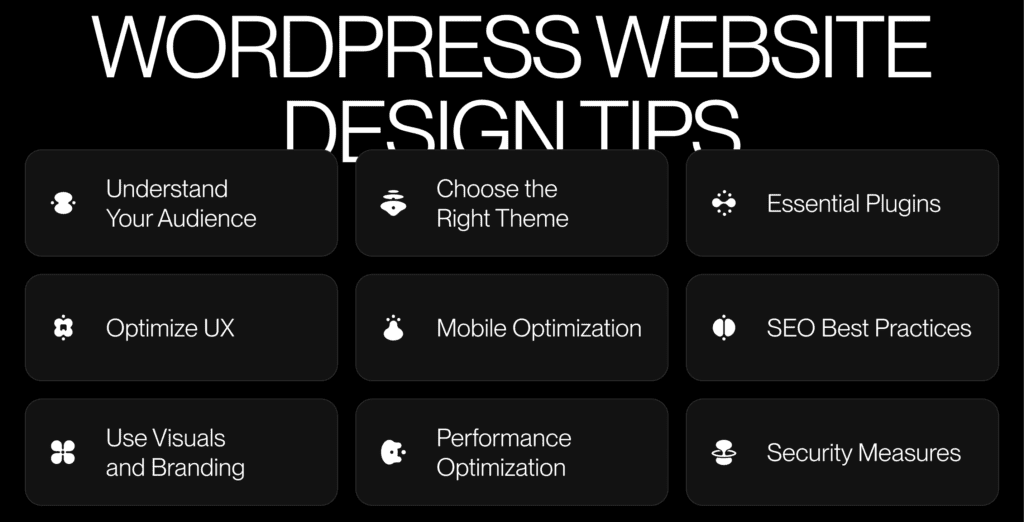
Uncovering the Superb Theme
The theme of your website serves as the bedrock for both its design and functionality. Selecting the right WordPress theme means finding a template that perfectly reflects your brand, navigates smoothly, and provides the features needed for your audience. By focusing on the following WordPress design tips, you can choose a theme that aligns with your vision and enhances user experience.
Unveil Your Brand’s True Identity
Before browsing themes, define your brand identity. Should your site feel modern or traditional? Your theme should reflect that through its colors, fonts, and layout. It’s about building a consistent look that resonates with your visitors.
Grasp the Power of Responsiveness
Your theme needs to function flawlessly on all devices. Make sure it automatically adjusts to various screen sizes, providing every visitor with a seamless experience, whether they’re browsing on a smartphone or desktop.
Demand Creative Freedom with Customization
Choose a theme that allows for easy customization—without coding. Look for flexible options to tweak colors, fonts, and layouts. Page builders that offer drag-and-drop functionality give you the flexibility to create custom pages with ease, allowing for creative freedom in your design.
SEO is Your Silent Partner
Many themes aren’t designed with SEO as a priority. Choose a theme with clean, well-optimized code and fast load times. Pairing it with SEO plugins will help boost your search engine rankings and attract more traffic to your site.
Stay Ahead with Continuing Support and Updates
Make sure the theme you select is consistently updated and backed by active support. Regular updates improve security and ensure compatibility with the latest WordPress features. Review user feedback and update logs to confirm the theme is well-maintained.
Design on the Go: Mobile Mastery
As mobile usage overtakes desktop, following key WordPress website design tips to optimize your site for mobile is not optional—it’s vital. A mobile-optimized site loads quickly, is easy to navigate, and offers a seamless experience for users on the go. A mobile-friendly site ensures fast loading, smooth navigation, and a seamless experience for visitors on the move.
Pick a Mobile-Responsive Theme from the Start
The theme you choose can be the difference between a seamless mobile experience and a frustrating one. Start with a theme specifically designed to be mobile-responsive, effortlessly adjusting to different screen sizes and orientations. But don’t take its word for it—test the theme across multiple devices to ensure it performs flawlessly, no matter where or how it’s viewed.
Accelerate Mobile Loading with Smarter Image Optimization
Heavy images are the silent killer of mobile speed. Avoid sluggish load times by compressing your images and opting for formats like WebP, which preserve visual clarity while significantly reducing file size. This approach guarantees quicker load times without compromising on image quality.
Design Mobile-Friendly Menus for Effortless Browsing
Mobile visitors need a simplified navigation experience. Cut out unnecessary menu items and use a “hamburger” menu to keep things clean and easy to access. This ensures your mobile navigation stays minimal while still giving users full access to explore the entire site.
Guarantee Clear Readability on Any Device
Choose fonts that are legible, with a minimum size of 16px, and maintain strong contrast between text and background for better visibility. Keep paragraphs short and break up the content using headings and bullet points to make it more digestible.
Optimize for Speed—No One Likes Waiting
Speed is everything on mobile. Users expect your site to load instantly. Use tools like Google PageSpeed Insights to find any performance issues. This may involve compressing images, reducing CSS and JavaScript, or enabling browser caching to boost loading times.
Improving User Experience on Your WordPress Site
To keep visitors on your site and prompt them to take meaningful actions, like signing up or making a purchase, it’s crucial to implement effective tips for WordPress design that enhance UX.
Simplified Navigation for Better Flow
Clear, logical navigation is key to guiding users. Use clear, descriptive menu labels and breadcrumbs to help visitors easily understand their location and return to previous pages without any hassle.
Lead with Visual Hierarchy
Use size, color, and placement to draw attention to critical content. Bold, prominent headlines help differentiate key information from the rest, guiding users toward your most important messages.
Add Interactivity for Depth
Features like sliders or tabs make your site more interactive and engaging, but use them sparingly. Overloading your site with too many dynamic elements can slow it down and overwhelm visitors.
Maintain Consistent Design Throughout
Consistency in fonts, colors, and layouts across all pages provides a cohesive experience, helping visitors feel comfortable as they explore your site.
Position CTAs for Maximum Impact
Place clear CTAs in strategic spots. Use strong, action-oriented language to nudge visitors toward actions like signing up or purchasing, making the next step irresistible.
Personalizing Your Toolkit: Mastering Efficiency
Your WordPress dashboard is the hub of your website management. Implementing WordPress tips to personalize it to fit your workflow makes managing your site smoother and more intuitive.
Rearrange Widgets for Quick Access
WordPress offers default widgets like Quick Draft and Recent Comments. Organize them to suit your needs—move, add, or remove widgets to create a dashboard that works for you. For example, place frequently used widgets at the top for easy access.
Boost Functionality with Plugins
Enhance your dashboard by installing plugins like Admin Menu Editor, which lets you modify the admin menu by hiding or rearranging items. This streamlines your workflow and puts the tools you use most front and center.
Personalize Your Dashboard’s Appearance
Change the color scheme of your dashboard by heading to Users > Your Profile. This is especially helpful if you’re managing multiple sites, making it easier to distinguish between them.
Add Custom Widgets for Quick Tools
Need a custom touch? Use plugins like WP Dashboard Notes to add personalized widgets like to-do lists or task reminders. This is particularly useful for team collaboration, ensuring everyone stays updated.
Clarify User Roles and Permissions
If multiple users are involved in managing your site, assign clear roles such as Administrator, Editor, or Author. Simplifying these permissions ensures that each team member only accesses the tools they need, reducing the risk of errors.
Striking the Ideal Balance Between Content and Imagery in WordPress
Achieving the perfect synergy between text and visuals is crucial for capturing your audience’s attention and effectively conveying your message. A thoughtful mix of typography and imagery enhances user engagement and overall experience. Integrating these WordPress web design tips will ensure your site is both captivating and functional.
Prioritize Readable Fonts
Typography plays a vital role in setting the mood for your site. Select fonts that are not only easy to read on any device but also align with your brand’s voice. Pair striking, bold fonts for headings with simpler, cleaner text for body content to create emphasis and contrast.
Optimize Images for Crisp Quality
Visually captivating images shouldn’t slow down your site. Compress them before uploading to reduce file size while keeping quality intact. Use responsive images that adapt to different screen sizes, ensuring a sharp and polished appearance across all devices.
Strive for Visual Harmony in Your Design
Too much text can overwhelm, and an excess of images can distract. Strike the right balance by using visuals to enhance, not overshadow, your written content. Leverage white space to give your layout room to breathe, making it more readable and user-friendly.
Enhance Accessibility and SEO with Alt Text
Adding descriptive alt text to your images improves both accessibility and SEO. Alt text allows screen readers to interpret visuals for those with visual impairments and boosts your site’s visibility in search engine rankings.
Tell Stories Visually
Guide your audience through a narrative by integrating visuals and text. Infographics, custom illustrations, and images can break up lengthy content while making it more engaging and memorable, leaving a lasting impression on your visitors.
From Keywords to Content: Mastering SEO for WordPress Success
Effective SEO is the key to boosting organic traffic and increasing your site’s visibility. By implementing these tips for WordPress design, you can enhance your site’s search engine performance.
Discover High-Impact Keywords
Effective SEO starts with solid keyword research. Use tools like Google Keyword Planner or Ahrefs to discover keywords that resonate with your audience—high in search volume yet low in competition. Seamlessly integrate these keywords into your content to boost search visibility.
Perfect Meta Titles and Descriptions
Meta titles and descriptions are the first thing potential visitors see in search results. Ensure they are concise, engaging, and packed with relevant keywords to encourage clicks and improve your site’s click-through rate.
Maximize SEO Potential with Plugins
SEO plugins like Yoast SEO simplify the optimization process in WordPress. These tools guide you through enhancing content, meta tags, and offer additional features like XML sitemaps and breadcrumb navigation to improve your site’s overall SEO performance.
Prioritize Content Readability
Search engines prioritize content that is easy to read. Use short paragraphs, bullet points, and subheadings to break up large chunks of text. Ensure keywords flow naturally within content that offers real value to readers.
Strengthen Link Building
Internal linking helps search engines understand your site structure, while external links to authoritative sources build trust and credibility. Make sure your links are contextually relevant and enhance the overall user experience to reap the full benefits of SEO.
Inclusive Design: Making Your WordPress Site Accessible for Everyone
Accessibility is essential for a better user experience and is legally required in many cases. Here are WordPress design tips to ensure your site is accessible to all.
Select Accessibility-First Themes and Plugins
Start with themes and plugins designed for accessibility, featuring options like keyboard navigation and screen reader compatibility. Seek out “accessibility-ready” selections from the WordPress repository to lay a solid foundation.
Add Alt Text for All Images
Adding alt text to images is crucial for users with visual impairments who rely on screen readers. Make sure each image has descriptive alt text to enhance accessibility and ensure a better user experience.
Enable Full Keyboard Navigation
Ensure your site can be fully navigated using just a keyboard. Test it thoroughly to ensure all forms, links, and interactive elements work seamlessly.
Maintain Strong Color Contrast
To aid users with visual impairments, ensure that your text and background colors have strong contrast. Tools like WebAIM can help you assess and fine-tune your color choices to meet accessibility standards.
Design Accessible Forms
Forms need clear labels, helpful placeholder text, and easy-to-understand error messages. Test forms to ensure they can be completed with keyboard navigation only.
Keep It Running: Vital Maintenance for Your WordPress Site
Your WordPress site requires ongoing maintenance to stay secure, fast, and effective. These tips for WordPress design will guide you in keeping it in top shape.
Regularly Update WordPress, Themes, and Plugins
Don’t leave your site vulnerable—keep WordPress, themes, and plugins updated. Staying current helps protect your site from vulnerabilities.
Schedule Automatic Backups
Regular backups are essential for protecting your site from data loss. Use a backup plugin to automatically store copies of your site offsite in case of emergencies.
Monitor Your Site’s Health
Keep tabs on your site’s performance using tools like Google Analytics. Track page load times, bounce rates, and other key metrics to quickly address any issues and keep your site running smoothly.
Run Security Audits
Use security plugins like Wordfence to perform regular security audits, checking for malware and vulnerabilities. Implement firewalls and login protection to boost site safety.
Keep Your Content Fresh and Relevant
Don’t let your content go stale—keep things fresh by regularly updating blog posts, adding new case studies, and refreshing your homepage. This will boost user engagement and improve SEO performance.
On a Final Note
Designing and maintaining a successful WordPress website requires a mix of creativity, technical skill, and attention to detail. By applying the WordPress website design tips shared in this article,you can create a site that looks great and offers a seamless user experience. Choosing the right theme, ensuring accessibility, and optimizing for SEO are all crucial to your site’s success. A well-designed website strengthens your brand, engages your audience, and supports your business goals. As the digital landscape evolves, staying updated on WordPress web design tips and best practices will keep your site competitive and effective. For further assistance, feel free to contact us.